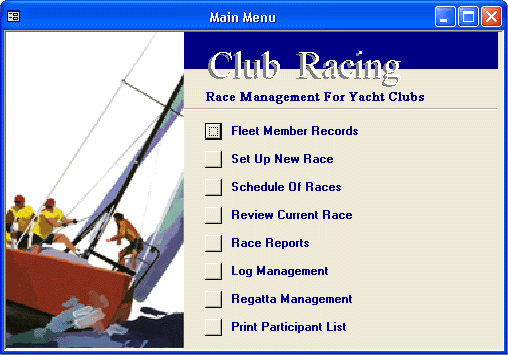Race
Management Software
-
Instructions -
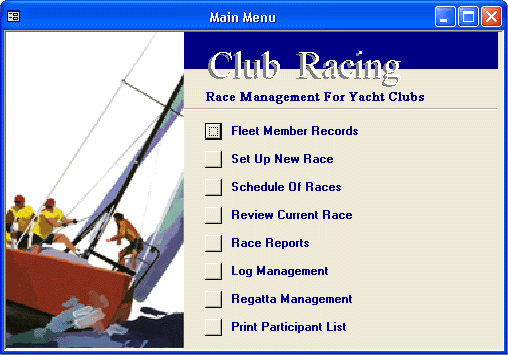
Program
Overview
Your Computer's Clock
You must go to the control panel and set
the date/time display parameters as follows:
Time Format HH:MM:SS
Example: 17:30:00
Date Format MM/DD/YY
Example: 04/15/04
The program will
not perform correctly if these setting are not as shown above
Quick Reference
Starting A Race
The Real-Time Finish
Form
Calculating Results
Saving Results
Calculating Series
Standings
MAIN TOOLBAR
(Displayed
at all times)

MAIN MENU
This icon opens the Main Switchboard Menu
in case it is closed.
COURSES Toolbar
Button
Courses may be entered, edited, or deleted
by clicking the Courses Toolbar button. You may change a course at any
time during or after the race, and you may edit the distance of a course
at any time during or after a race. When a distance has been modified,
all corrected times for boats that have finished will be instantly adjusted
accordingly.
To Enter a new course, scroll down to the
last record, and below it will be a blank record with an asterisks on the
Record Selector Button. Simply enter the course information.
To Delete a course, left click the Record
Selector adjacent to the record on the left side of the screen, then hit
the delete button. Record Selector Buttons will be on any form that allows
additions or deletions.
Note: H
Fleet courses use extended distances required by the handicapping formula
and are preceded with an H. Always use a course preceded by
an H when selecting a course for the H Fleet.
A list of available
H Fleet courses may be viewed by clicking the Toolbar button.
FLEET INFO Toolbar
Button
This form shows the start time, the lowest
handicap, and the highest handicap for each fleet.
The Lowest Rating is the scratch rating
for mass start races based on the boats that ARE included in the race whether
they participate in the race or not. If the the boat with the lowest rating
does race, it will have a Corrected Time equal to its Elapsed Time. The
corrected time for all other fleet members in that regatta will be corrected
from that time even if that boat did not participate. You may change the
Lowest Rating to any value including zero.
The Highest Rating is the scratch rating
for staggered start races. The start time for each boat will be calculated
from this rating.
The Start Time for any fleet may be adjusted
on this form.
CURRENT RACE FINISH FORMS Toolbar
Button
If you have defined a race, it will remain
on this form until you define another race, and press the Set Up New Race
button.
There are two finish form toolbar buttons.
One displays all the boats on a single form, the other displays three forms
with the participants broken into fleets. The single finish form must be
displayed when editing course distances, start times, or adding additional
participants once the race has been defined.
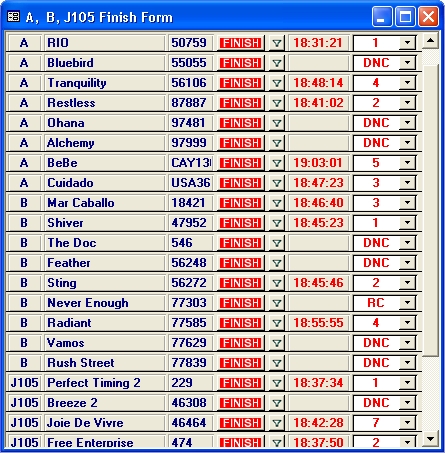
Use the multiple finish forms when finishing
individual boats. When a boat finishes, simply click the red Finish button
adjacent to that boat. If you click the Enter Key, the boat will be hidden
leaving only the boats on the form that have not finished.
RACE MANAGEMENT Toolbar
Button
This brings up a multi-purpose form that
facilitate the following:

At the top in red, the scoring options
you have selected for the Active race are displayed. Also displayed in
blue is the last race that has been saved to the permanent log archive
file.
Item 1 Log Race Data:
After you have calculated the results of a race, and set the wind factor
for handicap participants, you need to save the race to the Permanent Race
Log before any further series calculations can be made. If you have saved
a race, and later decide to modify or recalculate the results, you must
Delete the Race from the Permanent Log before saving it again. After deleting
a race from the Permanent Race Log, you need to Compact the database by
clicking the Tools toolbar button, select Database Utilities, Compact.
Now go back to the Race Management Form and save the current race as it
has been modified.
If there are "H" Fleet participants, the
"H" Fleet Wind Factor will be displayed for reference just so you know
it has been calculated correctly.
Delete Finish Times (One design
finishes by finish order not by finish time)
Sometimes one design finishes are so close
that there is not enough time to press the finish times buttons. If you
have only noted the order of finish on a piece of paper, you can still
use the program to calculate the results and series standings as if finish
times had actually been clicked into the program. Here is how to do it:
1. Prior to calculating the race results,
click the Finish button for each boat in the order it actually finished.
The times recorded are superfluous and will be erased later, but are needed
to determine place and points for scoring purposes.
2. Calculate the results for all fleets.
3. Go to the Race Management form and
Save The Race
4. Delete the finish times for the appropriate
one design fleet.
DELETE ENTIRE RACE: Use this to
abandoned an entire race so that it will not count as a series in a regatta.
DELETE A RACE FOR A SPECIFIC FLEET:
Use this to remove one or more fleet results from a race already logged.
This utility should be used to remove an abandoned race that you do not
want to be counted in a regatta.
Abandoned Races
You may abandon a race, or races for specific
fleets. Use this feature if you wish to keep the race as part of a series
or regatta. The regatta results will show the race with all boats scoring
zero for the race. If you do not want the race to remain as apart of a
regatta, you may delete it entirely at the bottom of this page.
Item 2 Calculate
Series And H Fleet Handicaps:
Series Results For Report
You may calculate series standings after
saving the current race if it is part of a series. When you click this
button, you must select the series that is to be calculated. In order for
the series standings to appear on the final race report, you need to calculate
the series standings. If you do not want series standings to appear on
the Final Race Report, you must click the button "Clear Series Results
From Report"
Calculate H Fleet Handicaps: Once
the Wind Factor has been calculated, and the race saved to the Permanent
Race Log, you must Calculate H Fleet handicaps so that the handicaps for
each boat will be adjusted for the next race.
Item 3 Run Race Report: While
you can run a report on any saved race, this button is a shortcut to the
last saved race., presumably, the one you just saved.
Item 4 Publish To The Web: These
button will publish any race from the Permanent Race Log to HTML. You will
be prompted for a name and location where the HTML file is to be saved,
and you must enter a race ID number. The ID number of the current race
which was just saved will appear on Race Management form.
REGATTA RESULTS Toolbar
Button
Displays series
status based on the last series calculations. The table shows all the races
to date run for that series plus any throw out based on the current applicable
scoring choice. You may drag the columns of this report in any sequence
or order desired. Simply highlight the column you want to move, left click
the column heading, and drag to a new location. You may also size each
column to any desired width. You can print this table, and you convert
the table to HTML from the Reports Menu.
CALCULATOR (Icon)
Toolbar Button
Use this button
to instantly calculate; Elapsed Time, Corrected Time, Seconds Per Mile,
and Speed.
Clock Icon Toolbar
Button
This button pops
up a real-time clock display. It receives its time data from the computer.
It is desirable to set the computer's time accurately before a race. Use
a GPS, and Atomic Clock, or use the Windows Control Panel Utility to synch
the clock over the Web if you are on--line.
CURRENT RACE INFORMATION
Toolbar Button
Displays the date
and description of the currently active race whether it has been saved
or not..
Main
Menu Items
Fleet Members
Any boat to be included
in a race must first be entered into the Fleet Member database. Mandatory
fields include the name of the boat, and an ID code of any three alpha
characters that are not already in use by another boat.
The program can automatically assign this
number from the New Member enrollment page. If the ID code the program
attempts to assign is already in use, you will need to enter a unique ID
code manually. Enter the applicable fleet and the rating. If you select
Active, the boat will appear on the Race Finish Form. You can also select
or deselect any boat on the Race Setup page.
Fleets
The program is currently hard coded to
calculate results for the following fleets: A, B, C, D, E, H, J24, AND
J105. You must use one or more of these designations or results cannot
be computed.
The Fleet Member
page displays every race contained in the permanent log file for each boat.
These races must remain in the Permanent Log file if they are to be counted
in any series calculations.
When the Fleet Member
page is displayed, a special toolbar appears providing a quick reference
to all handicaps as last modified. Use this list to determine the initial
first race handicap of a boat joining the "H" Fleet.
Set Up A New Race
The initial page
allows you to select the race format. Mass start races will display each
selected participant with the start time for each boat's designated fleet.
Staggered start races display each boat together with the start time for
that boat. The start time is based on calculating the boat's handicap and
the course distance. The first boat starts at the designed start time for
that fleet, and the second and subsequent boats start at the calculated
time. If every boat sails to its precise handicap, all boats would theoretically
finish at the same time. See Starting A Race
for information about setting up the actual race.
Schedule Of Races
Before a race can be set up, it must first
be entered into the Schedule Of Races. If the race is part of a series,
select any name for the series, and then use the drop down list next to
the race date to assign the race to that series.
Review Current Race
This form allows you to edit any information
pertaining to any boat included in the currently active race. each record
is
Race Reports
The Race Reports sub menu allows you to
generate reports and output them to a printer or to HTML.
Log Management
The Log Management sub menu buttons deal
only with races already logged.
Review A Specific Race
This feature displays every currently
logged race. You can modify any information and then re-run the final report.
Backup Current Race Log
You may want to delete the entire
log, and then restore it later. This feature allows you to save it. Only
one one back up log file is provided.
Erase And Replace Log File
This creates a blank log file
Restore Backed Up Log File
This erases the current log file and restores
the file that is logged.
Review Races In Back Up Log
Shows the races that are backed up
View Races Logged
Shows the races in the current log file
REGATTA MANAGEMENT
Display Regatta Standings
Displays series status based on the series
last calculated. The table shows all the races to date run for that series
plus any throw out races based on the
current applicable scoring choice. You may drag the columns of this report
in any sequence or order desired. Simply highlight the column you want
to move, left click the column heading, and drag to a new location. You
may also size each column to any desired width. You can print this table,
and you convert the table to HTML from the Reports Menu.
View Throw Outs If Standings Are
Calculated
If any series has been calculated, this
table shows throw outs for each boat if any. If a series has not been calculated,
it will display every boat in every race of the last series that was calculated
calculated.
Clear Regatta Standings
Regatta or series standings will always
display the last series calculated, so it is important to clear these standings
if you plan to run a report that is not part of the last calculated series.
Otherwise the Race Results Report will show series standing not applicable
to that race.
Regatta Scoring Choices
There are seven throw out options you
can apply to any series.
Score Non Finishers Based On Starters
This scoring option forces the program
to determine how many boats appeared at the start line whether or not they
actually started. A non finisher receives one point more than the
number that appeared at the start line.
Score Non Finishers Based On Finishers
This scoring option assigns one point
more to non finishers than the number of boats that actually finished.
Calculate Regatta Results
Any series or regatta saved in the Permanent
Log File may be calculated here. Simply select the series you want to calculate,
and press the button to calculate. Note: You must restore the participants
of that regatta before making this calculation.
Output To Excel
You may wish to manipulate the results,
or assign an actual place standing to the regatta results due to ties.
Since the program only outputs the points earned by each participant, it
is best to output the results to Excel so that you can add or rearrange
columns. To do this, display the Regatta Results, then go to the File Menu
and select Export. Select Excel and the path to save the file.
Starting
A Race
If
the parameters below from the last race are to be the same for the next
race, there is no need to reset them.
From the race Setup form, select select
Mass or Staggered Start
Click the button to Select Participants
A list of every boat is displayed. You
may modify any information on this form to conform to this race.
A special toolbar for this form will appear
above, and will perform the following:
Unselect all active
Use this to start from scratch entering
only the boats you want and clearing all others.
Restore Participants From A Prior
Race
If you have defined the participants of
a regatta (like Wet Wednesday), and you want to conduct a non Wet Wednesday
race with different participants, you can restore the list of participants
of the Wet Wednesday regatta. To insure that all active boats in the restored
regatta are as last recorded, always restore the participants from the
last race run for that regatta.
Be sure to click the "Include" check mark
for any boat to be include in this race.
Set Up The Race Parameters
When you ar finished selecting participants
for this race (you can add or delete participants later), close the form
and hit the Set Up New Race Button.
This form shows the boats yo have selected,
and a section to enter the start times and course for each fleet.
It is mandatory that you use the drop
down menu to select a race. If the race you have defined is not in the
race schedule, you must go back and enter it before you can define the
race.
Click Begin The Race, and a dialog box
will appear requesting confirmation of the race date and ID.
The Race Finish Form will appear along
with a new Toolbar specific to this form. The toolbar buttons do the following:
Add or Delete A Boat
Use this form any time to modify participants.
Edit Distance or Start time
You can modify any course distance or
start time at any point in the race.
Manual Time Entry
If you have incorrectly recorded a finish
time for a boat, or you want to enter finish times manually for all boats,
use this form.
Calculate
Race Results
You can calculate, and re-calculate race
results at any time. If you have any modifications to the Finish Form,.
or to the Manual Finish form, you must recalculate the results.
When the program finishes calculating the
results, you will be prompted to Calculate the H Fleet Wind Factor. If
here are no "H" Fleet participants, the form will be blank. If so, close
the form. If there are "H" Fleet participants, click the odd or even button
depending on the number of participants shown in red. The Wind Factor will
be calculated automatically.
Save And Log Race
Be sure to follow the steps in order to
insure that all data has been collected and calculated for the final Race
Report
The
Finish Forms
The toolbar contains two Finish From icons.
One is a single form that will display all the participants. The other
displays three forms with class groups that might be more convenient to
use if there are many participants. You may toggle between the single and
multiple Finish Forms. If you select the multiple Finish forms, you may
close one or more of the windows if participants of those fleets are finish
or not to be scored
To add or delete participants, or to modify
start times or course lengths, and to calculate the race results, the single
Finish Form must be displayed.
You may sort the boats displayed on the
Finish Form in order by any criteria by placing your cursor in the field
to sort, then clicking the up or down toolbar button.
When you click the red button next to each
boat, the current time will be displayed, and the adjacent fields will
show elapsed time, corrected time, speed, and seconds per mile.
You can hit enter to hide the record of
the completed boat, or do nothing.
You can hit the Esc Key to erase the recorded
time in case you clicked the button by mistake.
You may double click the name of the boat
to pull up that record to modify the finish time manually
You may use the check box (or not) next
to each sail number to indicate that a boat has come to the start line.
Doing so changes the status of the boat from DNC to DNS. The DNS status
will disappear as soon as a finish time is recorded. As each boat finishes,
the finish time will display when the red button is clicked. If you inadvertently
click a finish time erroneously, just hit and hold the Escape key for a
couple of seconds to restore the previous status. If you have clicked something
else after entering an erroneous finish time, you can double click the
name of he boat to bring up that specific record, and delete or modify
the finish time.
Abandoned Race
If a race has been abandoned, do nothing
until the results have been calculated and logged. On the Race Management
page, you may keep the race as part of a regatta scoring all boats with
zero points, or you may delete it entirely so that it does not show as
a race in any regatta.
When All Boats Have Finished
Edit any exception such as OCS, RET, etc.
Click the Toolbar button to calculate
the results
If the results include the H Fleet, Click
the button appropriate to the number of finishers, or close the form if
there are no H Fleet boats.
Click the Toolbar button to Save And Log
The Race
Perform the steps on the Race Log Management
form to complete the processing of the race.
DNCís
When calculating race results, DNCís are
given points based on one more than the number of active boats in that
class (If that option has been selected). Whenever you press the button
to calculate series results, the program automatically goes back to every
race record in the Permanent Race Log file and updates all DNCís to reflect
the current number of boats in that fleet.
Form Display
Any form displaying one record at a
time may be switched to the Data Sheet mode by right clicking on the form.
This is handy for entering multiple data such as when entering Race Dates. |